Matrix argument laid out as a continous array of values
To demonstrate the use of a different matrix layout, we are going to add a function which returns the location of the maximum value within a two-dimensional array. Add the simple function shown below to the end of Tutorial1.cpp:
 CopyC++
CopyC++#include <algorithm> // Find location of maximum value in adValues // adValues must be a continuous array, with columns held together int FindMax(int cCols, int cRows, const double *adValues, int* pnMaxCol, int* pnMaxRow) { const double* pdEnd = adValues + (cRows * cCols); // Use STL algorithm to find offset of max value const double* pdMax = std::max_element(adValues, pdEnd); if (pdMax == pdEnd) return 0; // Translate offset to coords *pnMaxRow = (int)((pdMax - adValues) % cRows); *pnMaxCol = (int)((pdMax - adValues) / cRows); return 1; }
As you can see, this function takes advantage of the STL max_element algorithm to do all the hard work. The important things to note, as far as our add-in function is concerned, are:
- the algorithm expects data to be in a continous array of values;
- we have (arbitrarily) decided that they should be stored with columns held together.
Next, we'll use the XLL+ Function Wizard to apply these layout rules.
Create the function
Using the Function Wizard, add a new function, with properties as shown below:
Name: MAXCOORD Return type: CXlOper Category: Statistical Description: Get the x or y coordinate of the maximum value in an array
Add a Matrix argument
Add the array argument, as follows:
Type: Double[][] Name: Array Description: 2-dimensional array of numbers
Set the Matrix layout
Open the Argument Editor for Array, and switch to the Matrix tab.
Set the following fields:
Container: ple::mtx_flat<T> Layout: Store as [column, row]

Defend against empty arrays
The code in the add-in function may blow up if the array is empty, so defend against this by setting the "Reject empty matrix" flag:
Reject empty matrix: true
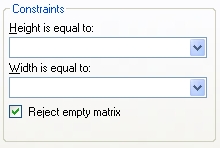
If the user enters an empty array, then an exception will be thrown
by the validation code, and an error message such as
"#ERROR: Expected at least one cell for Array"
will be returned.
If there is any code that assumes Array to be non-empty, e.g:
 CopyC++
CopyC++CallFunction(&Array[0]);
or
 CopyC++
CopyC++CallFunction(Array.begin());
it will not be called, because the function has already ended.
Click OK to close the Argument Editor.
Add a Boolean argument
In the Function Wizard add a new argument, XCoord, with fields as follows:
Name: XCoord Type: Boolean Dimensions: Scalar Description: True for the x coordinate (column number), false for y (row number)
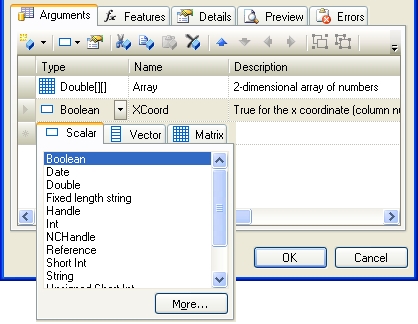
Note that XCoord is a Boolean argument (i.e. True or False). It will be passed to our add-in function as type BOOL (int), with values TRUE (1) or FALSE (0).
Click on OK to return to Visual Studio and complete the code.