The Import Editor pops up when you click the Edit button in the Imported Assemblies Window. The editor shows a graph of all the exportable methods and properties in the imported assembly.
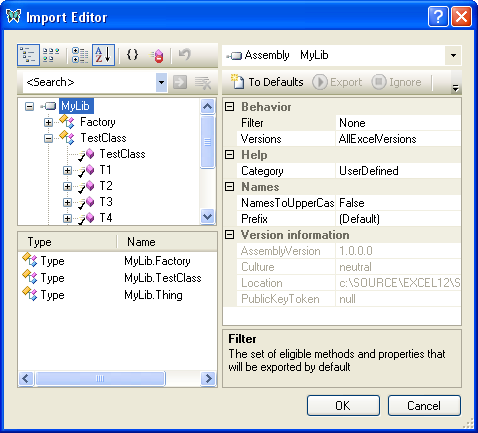
The methods can be viewed in a tree or in a list. Use the tool-buttons on the top left hand toolbar to switch between Tree View and List View.
Using the tree view, you can apply settings at the assembly level or at the type level, and these will apply to all methods and properties in the types affected. For instance, you could set the Category property at assembly level to Math & Trig to set the category of all exported methods. Or you could set the Filter property of a Type to StaticMethods to ensure that all the type's eligible static methods will be exported.
Using either the tree view or the list view, you can also apply settings to individual methods and parameters, controlling exactly how they are exported as Excel add-in functions and arguments.
You can control many aspects of the function's behaviour and how the arguments are treated, including:
- Function name in Excel
- Function category
- Argument names
- Default values for omitted arguments
- Array handling rules for arguments
- Help text
When you are happy with the import settings for the assembly, click OK to save your changes and return to the Imported Assemblies Window. You can change the settings at any time, by returning to the Import Editor.
In the Imported Assemblies Window, click "OK" and the tool will update your project settings, and save all affected files.
Build your project, and the wrapper functions will be generated and built.