PRB: Under Windows 7, REGSVR32 fails with error code 0x8007005
Reference: Q0052
Article last modified on 22-Aug-2011
The information in this article applies to:
- XLL+ for Visual Studio 2010 - 6.0, 7.0
- XLL+ for Visual Studio 2008 - 5.0, 6.0, 7.0
- XLL+ for Visual Studio 2005 - 5.0, 6.0, 7.0
PRB: Under Windows 7, REGSVR32 fails with error code 0x8007005
Problem
When I try to register a COM server module, such as RtdHandleServer.dll, XllRtdLink.dll or XlpRibbonServer.dll,
REGSVR32 fails, with error code 0x8007005.
Summary
You need administrative rights in order to register a COM server module. Under Windows Vista and Windows 7, you may also need to explictly assert those rights, by starting a session "as administrator", using the right-mouse on the Start Menu.
Procedure
Error message
When you run the command-line "REGSVR32 RtdHandleServer.dll", a message box like this appears:
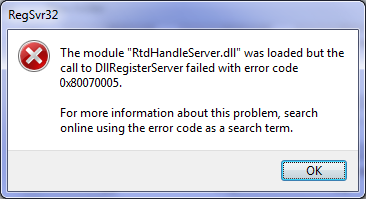
Starting a command prompt as administrator
Under Windows Vista and above, it is usually necessary to explicitly assert that a session will run with administrator's rights. You can do this by starting a session using the "Run as administrator" menu command.
-
Open the Start menu to show the command you wish to run (e.g. "Visual Studio 2008 Command Prompt").
-
Right-click on the menu option to show the context menu:
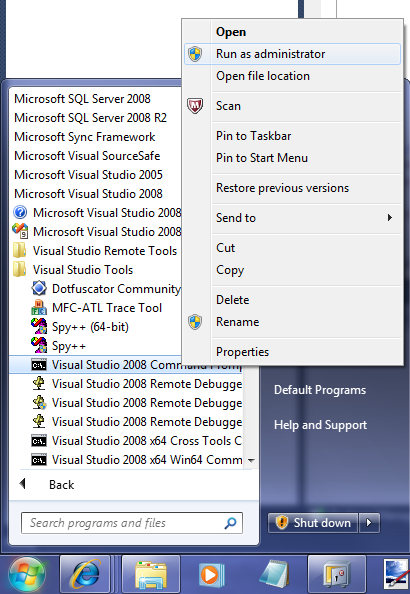
-
Clieck on "Run as administrator".
-
If a "User Account Control" message box appears, asking "Do you want to allow the following program to make changes to your computer?", click "Yes".
-
The command prompt window will open, with a modified title bar, as shown below:
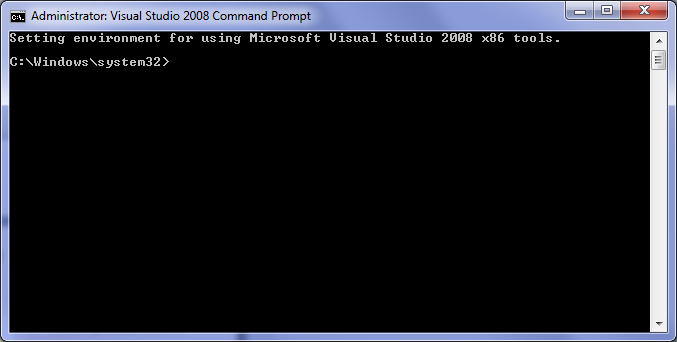
-
You can now run the REGSVR32 command without the error.
