PRB: My project fails to build in a new version of Visual Studio
Reference: Q0059
Article last modified on 2-Jun-2016
The information in this article applies to:
- XLL+ for Visual Studio 2010 - 7.0
- XLL+ for Visual Studio 2012 - 7.0
- XLL+ for Visual Studio 2013 - 7.0
- XLL+ for Visual Studio 2015 - 7.0
After I move an XLL+ Project to an newer version of Visual Studio, it fails to build
Issue
When I open a project that was created using XLL+ with an older version of Visual Studio, there are numerous build errors.
Summary
You should run the XLL+ Upgrade Tool. This will upgrade the various settings and paths of your project so that it will build successfully under a new version of Visual Studio.
Detailed steps
-
Open the XLL Add-ins tool-window (see Showing the XLL Add-ins window).
-
Open a C++ source file (.cpp file) in your project.
-
In the XLL Add-ins window use the Tools > Upgrade Project to XLL+ 7... menu command.
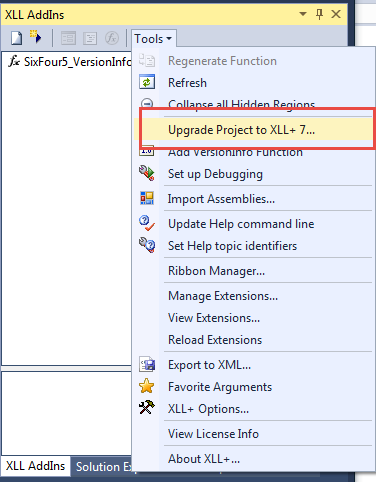
-
Inspect the results reported by the Upgrade Wizard.
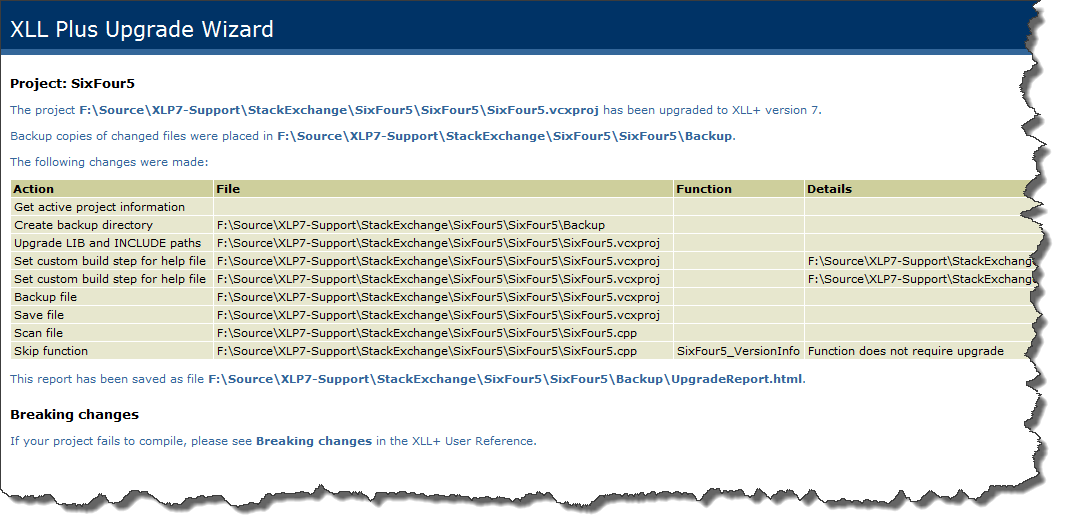
-
Rebuild the project.
