PRB: Error in Visual Studio 2019 after uninstalling XLL Plus
Reference: Q0067
Article last modified on 4-Jan-2021
The information in this article applies to:
- XLL+ for Visual Studio 2019 - 7.0
After uninstalling XLL Plus, I see an error in Visual Studio 2019
Issue
I have uninstalled XLL Plus for Visual Studio 2019, but when I start Visual Studio I see an "XLL+ Error". How can I prevent this?
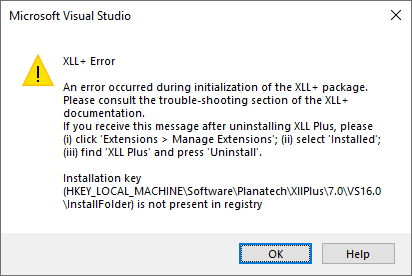
Procedure
Sometimes, locking issues prevent the complete uninstallation of the XLL Plus add-in from Visual Studio 2019. To completely remove XLL Plus, follow the steps below.
-
Ignore the error dialogs
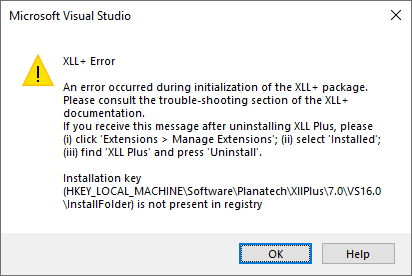
In the XLL+ Error dialog, press OK.
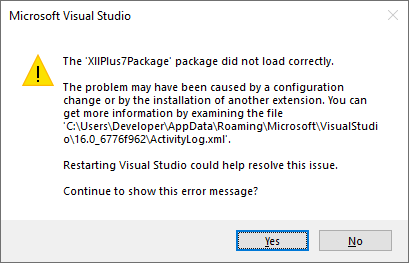
To the question Continue to show this error message? press Yes.
-
Open Visual Studio Extension Manager
In Visual Studio 2019 click on the Extensions > Manage Extensions menu item.
-
Find and uninstall the XLL Plus extension
In the list on the left click Installed, and locate the XLL Plus extension. Click on the Uninstall button, and click Yes to confirm.

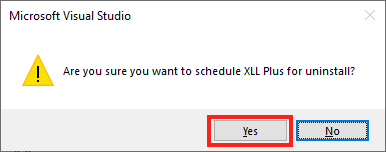
-
Close Visual Studio
After you close Visual Studio, the uninstallation will proceed.
Confirm the security dialog if necessary. In the VSIX Installer window, click Modify:
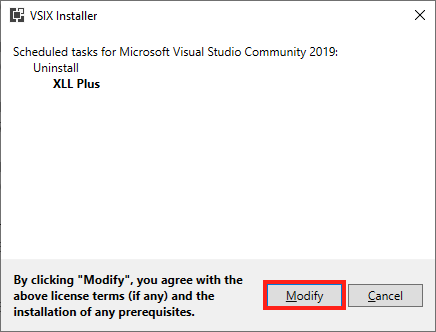
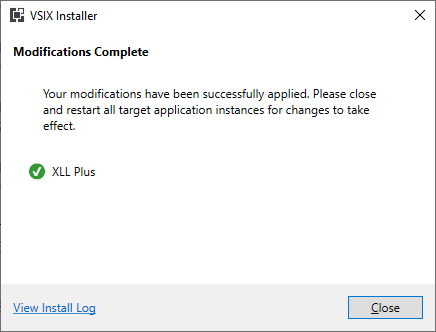
-
Restart Visual Studio 2019
When you restart Visual Studio 2019, you will see that the XLL Plus add-in has been completely uninstalled.
