HOW TO: How can I make sure that two vector inputs are the same size?
Reference: Q0036
Article last modified on 30-Sep-2006
The information in this article applies to:
- XLL+ for Visual Studio 2005 - 5.0
- XLL+ for Visual Studio .NET - 4.2, 4.3.1, 5.0
- XLL+ for Visual Studio 6 - 3, 4.1, 4.2, 4.3.1, 5.0
HOW TO: How can I make sure that two vector inputs are the same size?
Question
My add-in function expects two vector inputs to be the same size. Can I use the Function Wizard to specify this constraint?
Answer
You can modify your arguments to be bounded input arrays. The XLL+ Function Wizard has a tab which lets you set the bounds of an array, so that they are tied to a named variable (or to a constant). The code which is generated will automatically check that all matrix and vector inputs satisfy the constraints you apply.
By using the same named variable for each input, you can ensure that each input is the same size.
If the second input is not of the expected size, then an error value is returned, e.g.:
#Error: expected 5 items in y
Example
Problem: constrain two vector inputs to be the same size.
Steps
-
Create a new function,
EqualSizedVectors(), using the XLL+ Function Wizard. It takes two argumentsxandy, each of which is defined as a vector of doubles.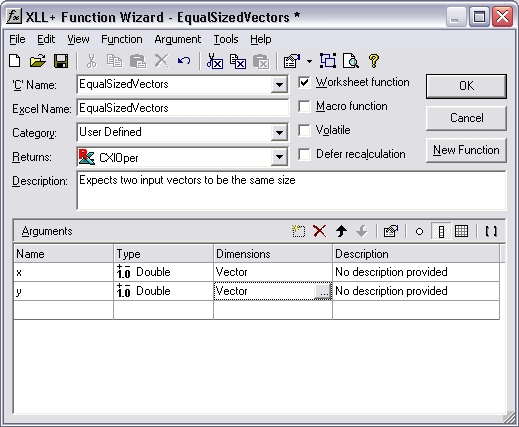
-
Select the Dimensions column of the row containing the definition of
x, and click on the...button. (Or use the short-cut Ctrl+E.) This will display the Edit Argument dialog.Select the Array tab.
In the Bounds box, check the Bounded check-box and set the upper bound (UBound) to be cxy, as shown below.
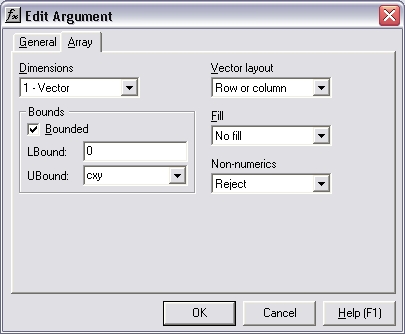
- Press OK to close the dialog.
-
Select the
yargument, open the Edit Argument dialog, and make exactly the same changes as you did forx. - Press OK to close the dialog.
-
Inspect the changes to the Function Wizard. The Dimensions column now contains the new definitions of
xandy:Vector (0 to cxy).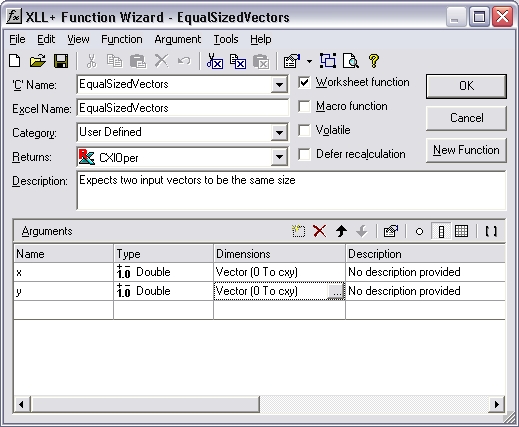
- Save the function.
Code
The code generated is shown below:
// Function: EqualSizedVectors
// Purpose: Expects two input vectors to be the same size
//{{XLP_SRC(EqualSizedVectors)
// NOTE - the FunctionWizard will add and remove mapping code here.
// DO NOT EDIT what you see in these blocks of generated code!
IMPLEMENT_XLLFN2(EqualSizedVectors, "RPP", "EqualSizedVectors",
"x,y", "User Defined", "Expects two input vectors to be the"
" same size", "No description provided\000No description"
" provided\000", "B0(0,cxy)x No description provided\0B0(0"
",cxy)y No description provided\0appscope=1\0", 1)
extern "C" __declspec( dllexport )
LPXLOPER EqualSizedVectors(const COper* x, const COper* y)
{
XLL_FIX_STATE;
CXlOper xloResult;
BOOL bOk = TRUE;
long cxy = -1;
std::vector<double> vecx;
bOk = bOk && x->ReadVectorBounded(vecx, "x", xloResult, 0, cxy);
std::vector<double> vecy;
bOk = bOk && y->ReadVectorBounded(vecy, "y", xloResult, 0, cxy);
if (!bOk)
return xloResult.Ret();
//}}XLP_SRC
// TODO - Set the value of xloResult
return xloResult.Ret();
}
Explanation
The interesting code is shown in bold above.
-
The bounds variable
cxy, which we entered as UBound in the Edit Argument dialog, is declared, and is initialized to-1. This value represents "not yet known". -
A reference to
cxyis passed to COper::ReadVectorBounded when reading both x and y. -
The first time ReadVectorBounded receives
cxy, it contains -1 (meaning "not yet known"), and ReadVectorBounded simply sets its value to the size ofx. -
On the second call to ReadVectorBounded
cxycontains a non-negative integer, and is therefore treated as a fixed size constraint. Ifydoes not containcxycells then an error is returned.
Result
If, for example, x contains 6 cells and y contains 4
cells, then the following error value is returned
#Error: expected 6 items in y
and the function does not continue.
See also
FAQ #0034 discusses various ways to use bounded input
arrays to constrain the bounds of an input.
Bounded input arrays - technical note in the online documentation.
Argument Dialog - Array Tab - tools help in the online documentation.
